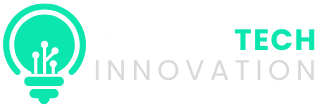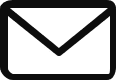Mobile Tech
Disabling Volume Limit Notifications on Apple Devices

Preserving your hearing health is crucial, and receiving gentle reminders from Apple to prioritize it can be beneficial. However, if you find yourself constantly annoyed by headphone volume limit warnings, there’s a way to disable them.
iOS and iPadOS monitor headphone audio exposure over a rolling seven-day period. If the system detects that you’ve surpassed safe listening levels (as per the World Health Organization guidelines), you’ll receive a notification prompting you to lower your volume.
How to disable headphone volume limit notifications on iPhone and iPad
If you wish to stop receiving these alerts, follow these simple steps:
- Launch the Settings app on your iPhone or iPad.
- Tap Sounds & Haptics.
- Choose Headphone Safety.
- Toggle off Headphone Notifications.
In the same menu, you can also switch off Reduce Loud Sounds if you prefer iOS not to automatically decrease your playback volume.
Once you’ve turned off these notifications, you won’t be bothered by future alerts regarding high headphone volume levels. However, it’s important to remember that these notifications are intended to safeguard your long-term hearing, so it’s wise to monitor your listening habits, especially when using higher volumes.
Reasons for receiving these warnings
Apple’s Headphone Safety feature uses your device’s volume level and listening duration to estimate total sound exposure. If your listening exceeds safe limits, typically around 80 decibels for more than 40 hours in a week, you’ll be notified. These limits align with recommendations from the World Health Organization aimed at preventing noise-induced hearing loss. This feature applies whether you’re using wired headphones, wireless headphones, or Apple products like AirPods and Beats.
Preventing alerts without fully disabling Headphone Safety
If you prefer not to completely turn off Headphone Safety but still want to avoid unnecessary warnings, iOS sometimes allows you to categorize connected devices as something other than headphones. For instance, when connecting to a car stereo or a Bluetooth speaker, you might have the option to select the device type. Choosing “Car Stereo,” “Speaker,” or another non-headphone designation will prevent iOS from including that audio exposure in your weekly headphone limit.
Compatible with AirPods, Beats, and beyond
This functionality isn’t exclusive to Apple’s own headphones. It applies whether you’re using AirPods Pro 2 ($169, reg. $249), AirPods 4 ($99, reg. $129), AirPods Max ($479, reg. $549), or Beats models like Beats Studio Pro ($179.95, reg. $349), Beats Solo 4 ($99.95, reg. $199.95), or Beats Fit Pro ($149.99, reg. $199.95). The system tracks exposure based on connected audio devices, so disabling the setting will halt notifications regardless of the headphones you use.


FTC: We use income earning auto affiliate links. More.

-

 Facebook3 days ago
Facebook3 days agoWarning: Facebook Creators Face Monetization Loss for Stealing and Reposting Videos
-
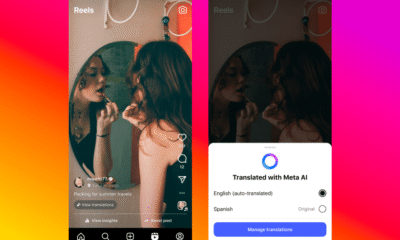
 Facebook4 days ago
Facebook4 days agoInstaDub: Meta’s AI Translation Tool for Instagram Videos
-
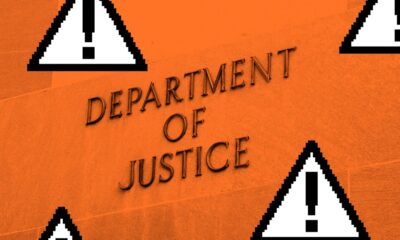
 Facebook3 days ago
Facebook3 days agoFacebook Compliance: ICE-tracking Page Removed After US Government Intervention
-

 Video Games4 days ago
Video Games4 days agoGoku Takes on the Dragon Ball FighterZ Arena
-

 Video Games5 days ago
Video Games5 days agoTekken 8: Rise of the Shadows
-
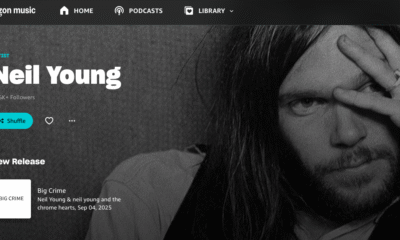
 Amazon5 days ago
Amazon5 days agoNeil Young Takes a Stand: Pulling Music from Amazon in Protest of Jeff Bezos’ Support for Trump
-
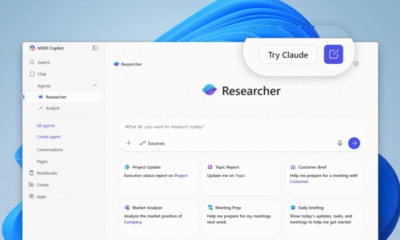
 Microsoft3 days ago
Microsoft3 days agoMicrosoft Integrates Anthropic’s Claude AI Models into 365 Copilot: A Deepening Relationship with OpenAI
-

 Cars3 days ago
Cars3 days agoRevving into the Future: Ferrari’s Plan to Unleash 20 New Models, Including Electric Vehicles, by 2030